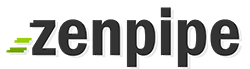2) Navigate to Advance Features
 - Click SSL Certificates
3) Once clicked, make sure that you see the Let's Encrypt option as per belowÂ
- Once done, click 'Save' button at the bottom.
4) The process may take less than 5 minute. If everything is in order, you will get the output as per below :
Generating 4096 bit RSA key for let's encrypt account...
openssl genrsa 4096 > "/usr/local/directadmin/data/users/youruser/letsencrypt.key"
Generating RSA private key, 4096 bit long modulus
..........................................................................................................................................++
...........++
e is 65537 (0x10001)
Account has been registered.
Getting challenge for yourdomain.com from acme-server...
Waiting for domain verification...
Challenge is valid.
Getting challenge for www.yourdomain.com from acme-server...
Waiting for domain verification...
Challenge is valid.
Generating 4096 bit RSA key for yourdomain.com...
openssl genrsa 4096 > "/usr/local/directadmin/data/users/youruser/domains/yourdomain.com.key.new"
Generating RSA private key, 4096 bit long modulus
.....................................................................++
............++
e is 65537 (0x10001)
Certificate for yourdomain.com has been created successfully!
5) If it's a success, you can wait for a minute and try accessing https://yourdomain.com. Should be secured with Let's Encrypt SSL.
If you encounter any problem don't hesitate to get assist from our technical staff and email to support@zenpipe.com