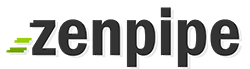Enter ‘Amount’ (as billed in your invoice).Enter ‘To 3rd Party Account Number’ = 504115104971 (Art In Software Sdn Bhd)Enter Recipient Email’ = billing@zenpipe.comEnter ‘Description of Transaction’ = Enter your Invoice No. Click “Continueâ€Check all details are correct and enter your “TACâ€, click “Confirm†to proceedYou shall receive a “Fund Transfer Summary†and indicate that your fund transfer is success.Please capture a screenshot of the Fund Transfer Summary and email to billing@zenpipe.com
NOTES:
Transaction Authorisation Code (TAC) is a 6-digit code required as additional authentication for selected transactions in Maybank2u.com.my