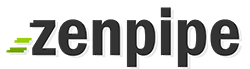In the main Statistics menu, click on the appropriate domain name to launch Webalizer. Please note that your site must be up for 24 hours and have some log activity before Webalizer statistics will become active.
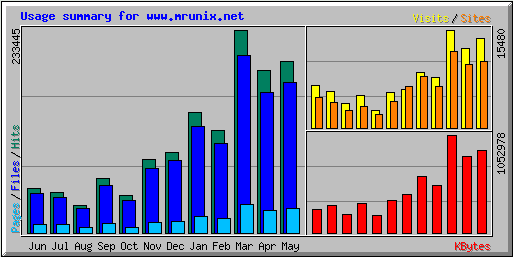
At the first Webalizer screen, you will see a chart (like the one above) and a list of months in a table below. Click on the month you want to view. Webalizer statistics are very detailed and will provide a great deal of information about site traffic, most requested URLs, exit points, location of visitors, and much more.