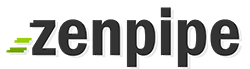Log into Zenpipe Billing System at URL below: https://my.zenpipe.com/clientarea.php
Enter Your Email Address and password
After login, click on “Billing > My Invoicesâ€
Click on “View Invoice†to view your invoice.’To submit your payment via Credit Cards, please select the drop down list and click on “Paypal†We accept Master Card and Visa.Click on “Paypal Check Out†or “PayPal Subscribe†to proceed.Ensure that the following option is checked.
NOTES:
Please let us know if your email address is no longer valid or our billing system doesn’t log you in.
Click Here to contact Billing Department.