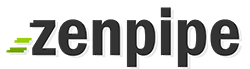Log into Zenpipe Billing System at URL below:
https://my.zenpipe.com/clientarea.php
Enter Your Email Address and password- After login, click on “Billing > My Invoicesâ€
- Click on “View Invoice†to view your invoice.’
- To submit your payment via Credit Cards, please select the drop down list and click on “Paypal†We accept Master Card and Visa.
- Click on “Paypal Check Out†or “PayPal Subscribe†to proceed.
- Ensure that the following option is checked.
- You may need to sign up for a PayPal account in order to pay through PayPal using your credit card. Please refer to “Why use PayPal†as shown below. Click on ‘Continue’ to proceed further.
- Continue to enter the required details to create a PayPal Account.
9. Once you have entered the details, click on ‘Agree and Continue’ for your account creation. You shall be receiving an email with the subject “Activate your new account†from PayPal. Please follow the instuctions given in the mail and activate your PayPal account.
10. Review your payment details and click ‘Pay’ to submit your payment.
11. It will bring you to a payment successful page. Click on ‘Return To Merchant’ and it direct to invoice paid page.
12. After you have submitted your payment successfully, you shall receive your receipt via email (entered during account creation) within 24 Hours.
NOTES:
Please let us know if your email address is no longer valid or our billing system doesn’t log you in.
Click Here to contact Billing Department.
Please be reminded to activate your PayPal Account.